To start, login to your cPanel. To find the WordPress app, either scroll downt o the bottom of your cPanel page or enter "apps" in the search bar. Under the Softaculous apps installer, you will see the WordPress icon. Click on it and you will be taken to the WordPress installantion page.
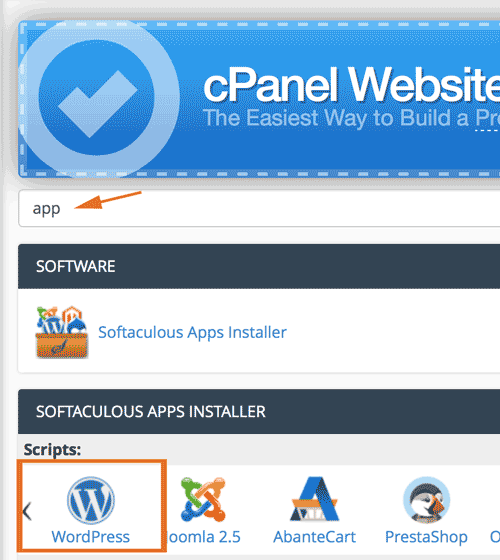
The next page is in the Softaculous Apps installer on the WordPress installation page. On the left will be all the apps you can use and on the top of the screen is the information of your installed applications. Click "install".
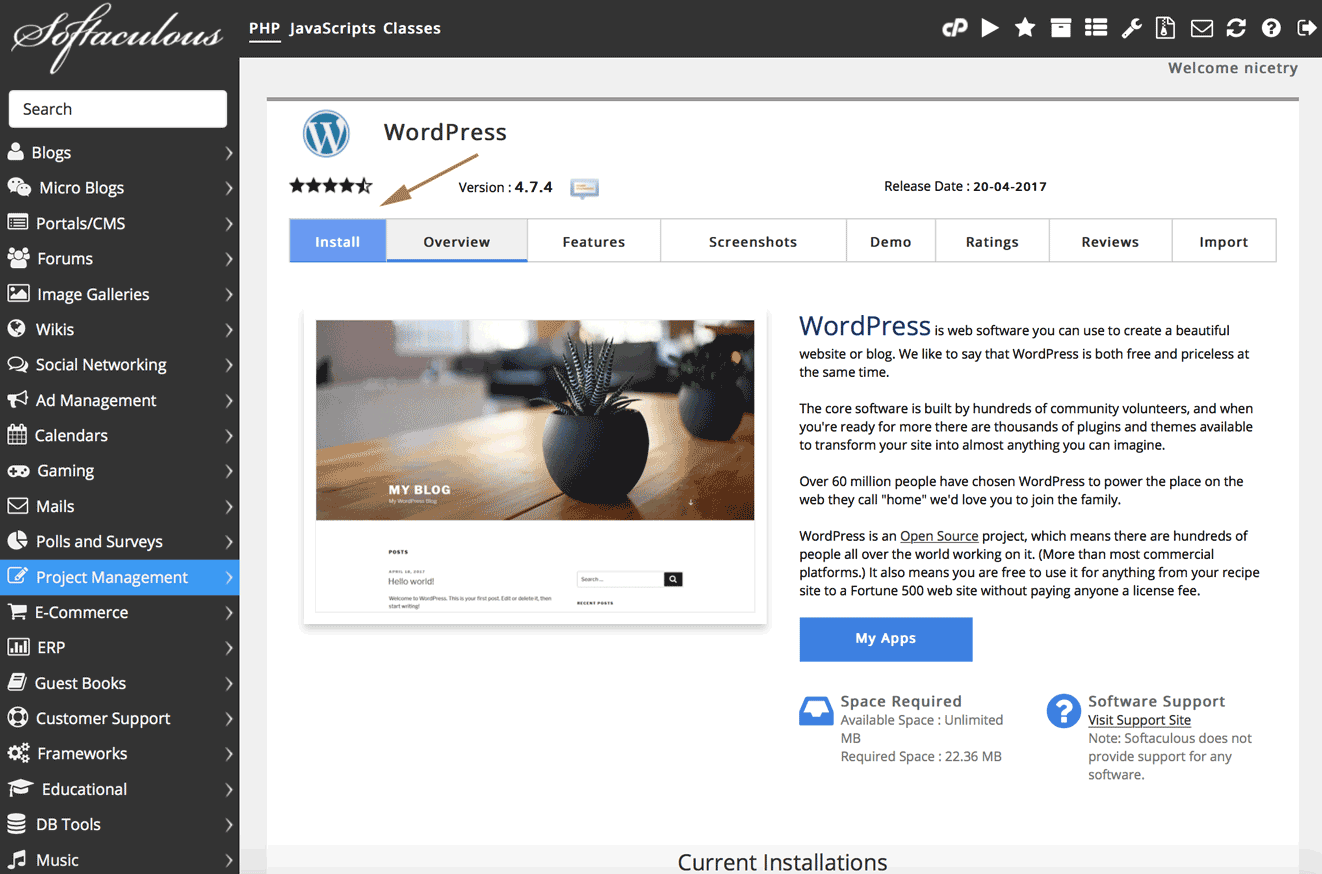
The next page contains information on WordPress. Feel free to navigate the features, screenshots, and demos if you'd like a better understanding of what WordPress can do for your site. Once you are ready, click "install now".
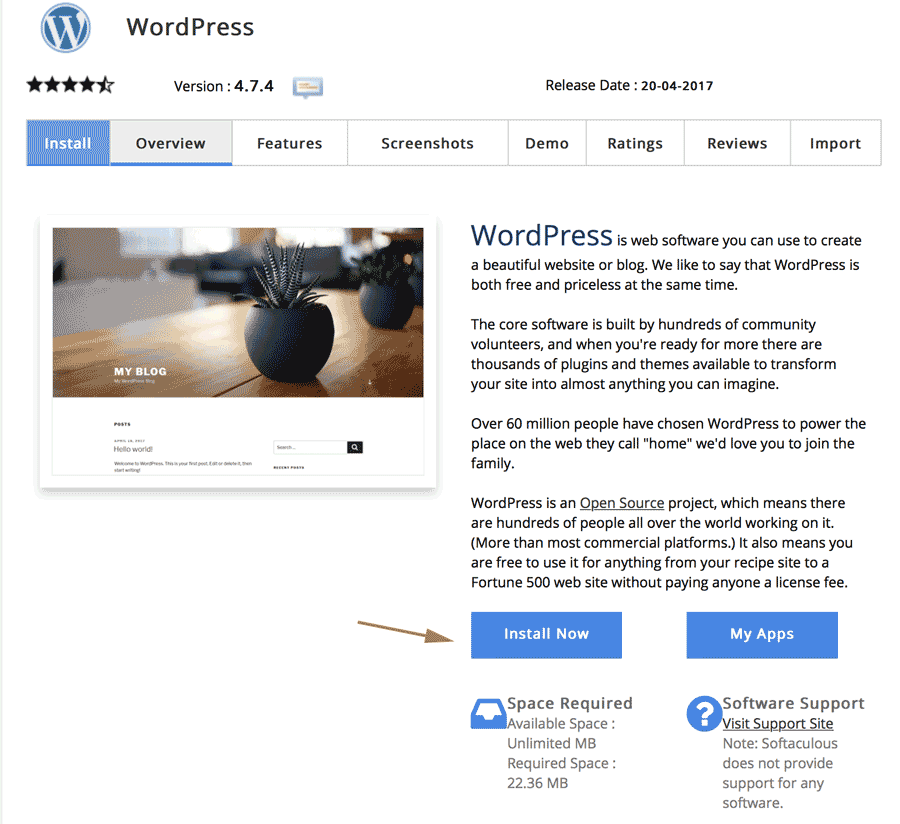
On the next page, fill out the inforamtion prompted and then select your theme. After installing, you will be taken to an installation progress page, do not navigate away from this pag until it has finished installing.
Congratulations! You have successfullly created a WordPress site! If you have any questions or need help walkiing throught the process, let us know at https://tserverhq.com/clients/submitticket.php and we can walk you through any clarification.
