During the beta TeamSpeak changed the way that permissions are displayed by default. The new changes were made because about 90% of all TeamSpeak 3 hosting companies will block the majority if not all of the advanced permissions and only let you have a minimal amount of control. Therefore the TeamSpeak developers made a user friendly version of the TeamSpeak permissions with only the most used permissions that most hosting companies use.
We believe that what other hosting companies are doing is wrong. You are paying for a server and it belongs to you. You should have FULL control. To see advanced permissions follow these steps in your client.
- Go to settings in the toolbar
- Click on the options tab (you can also just press Alt+P if using windows)
- Once you are in your options dialog on the left-hand side you will see tabs. The very top one says "Application" click on this.
- In the Misc section you will see a box for "Advanced permissions system" make sure this box is checked.
- Press the apply button in the bottom right and then "Ok" to close the options window.
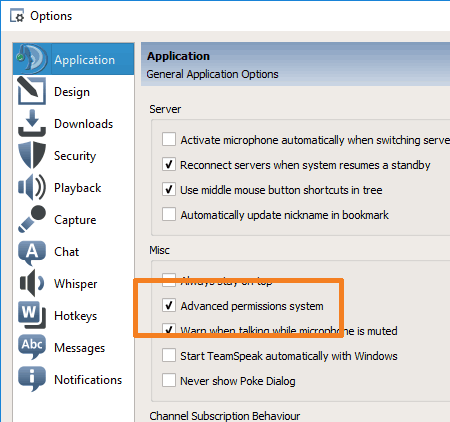
When editing or viewing permissions you should now see EVERY setting available. Keep in mind that any global or host permissions allow you to change the settings in EVERY server even other customers so they are greyed out, but every single permission and setting that is in relation to your server is enabled. We limit nothing.
