Start by hovering over your user preferences in the top right corner. This will be the user name you used to log in. In this tutorial, the user name is nicetry
Clicking on it will bring up a menu, click on password and security.
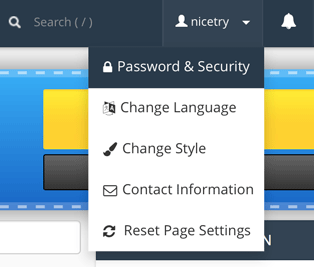
This brings up a page where you will need to supply your old password and then create your new one.
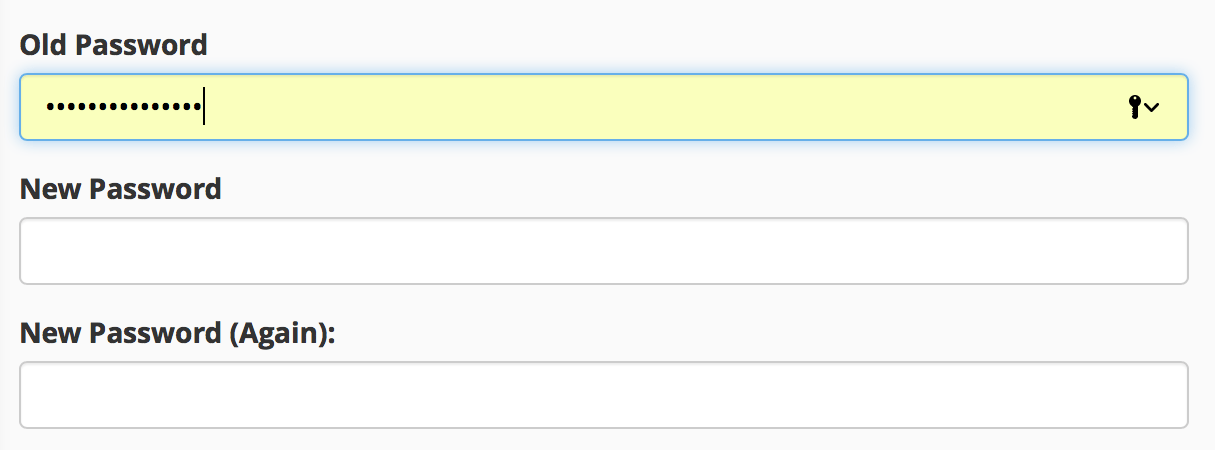
We recommend using the password generator for optimal security.
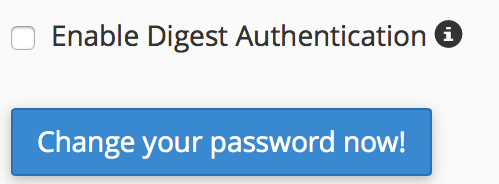
Once you've put in your new password, click Change your password now! and you are all done.
Note: if you have Windows Vista, Windows 7, or Windows 8, you will need to check the Enable Digest Authentication box.
