Open FileZilla.

Host:
In the host section, put the name of the site you are connected to: your server url. In this case, it is the original address for my cPanel. If you have customized your domain, either your customized domain or the original url address would work.

Username:
For the username, use the cPanel username login ID supplied in the FTP accounts. To find this, or add a new one, search FTP and the FTP accounts with a truck icon will pop up. You can add and edit your FTP accounts from there. If you need further assistance setting up or editing your FTP accounts, go into our FTP accounts article for further assistance or contact us and we will walk you through.
You will find the username here:
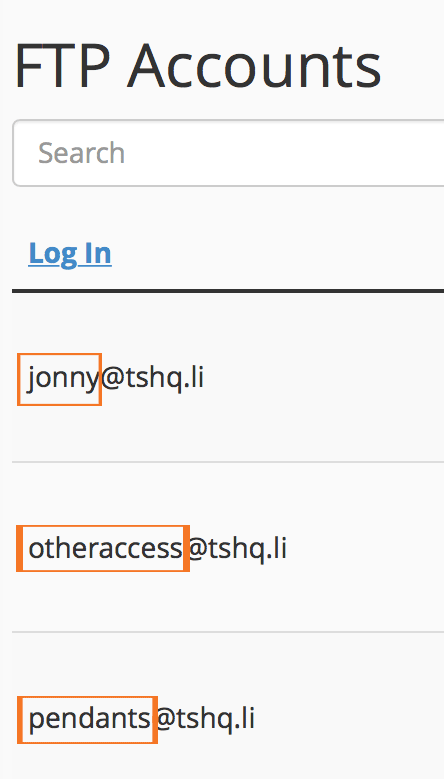
Password:
You will use the password you chose at the time you created the FTP account user information. You can change the password in the FTP accounts under actions in the FTP accounts page.

The first time you login to FileZilla, you will get a pop-up for the SSL certificate. This shows up everytime you use a new FTP account. Click "always trust".
The local site on the left hand of FileZilla is your personal computer, the remote site is the server attached to your cPanel. To transfer information, simply locate the folder you wish to upload to and drag from its orginal location.
