This tutorial is going to teach you how to set up your push-to-talk/voice activation for Mumble 1.2.0. But for the sake of being specific we will go with setting push-to-talk.
�
Step One: First of all you have to start up your Mumble 1.2.0 Client, once it is started up click "Configure" on the top toolbar, it is the Fifth to the right, going from left-to-right. Then click "Settings" on the drop down box that comes down, it is the first option.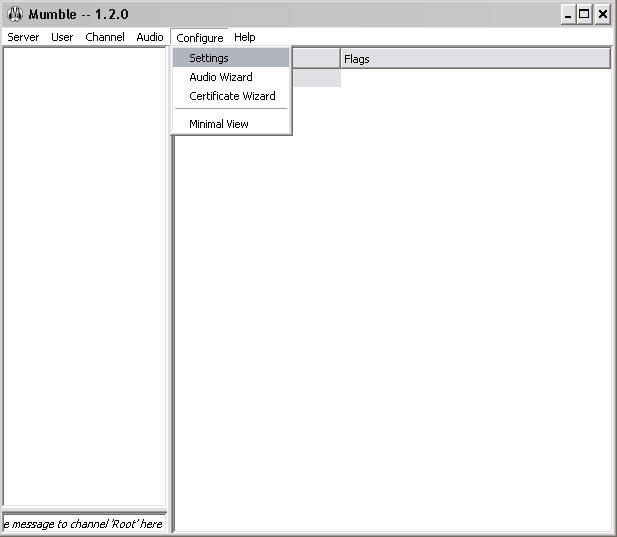
�
Step Two: After clicking on "Settings" a control panel will come up, make sure that "Audio Input" is highlighted in the left column. When it is there will be different sections like "Interface" and "Transmission" but for this tutorial, we will look under the "Transmission" section for "Transmit" it is the first thing in that section. Click on the drop-down arrow to the right of the white box next to "Transmit" and click on "Push To Talk" it is the third option down.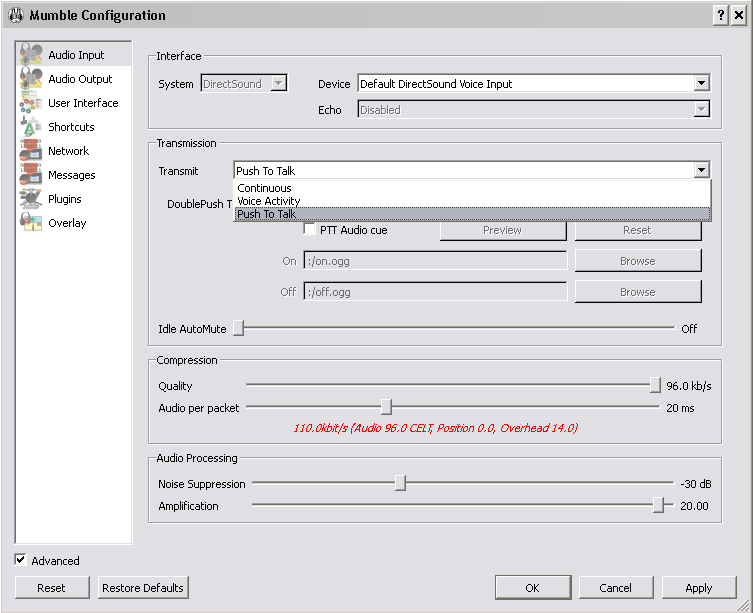
�
Step Three: Now to bind a key to be able to use your Push To Talk setting, head over to the "Shortcuts" tab in the left column, it is the fourth one down.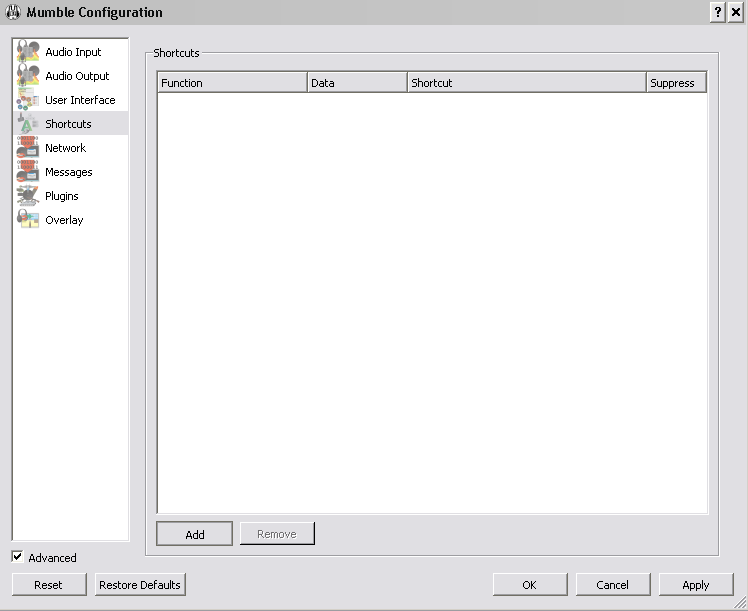
�
Step Four: Click the ADD button, and some options should show up in the middle column. Under the "Function" tab click the drop down arrow and click Push-to-Talk.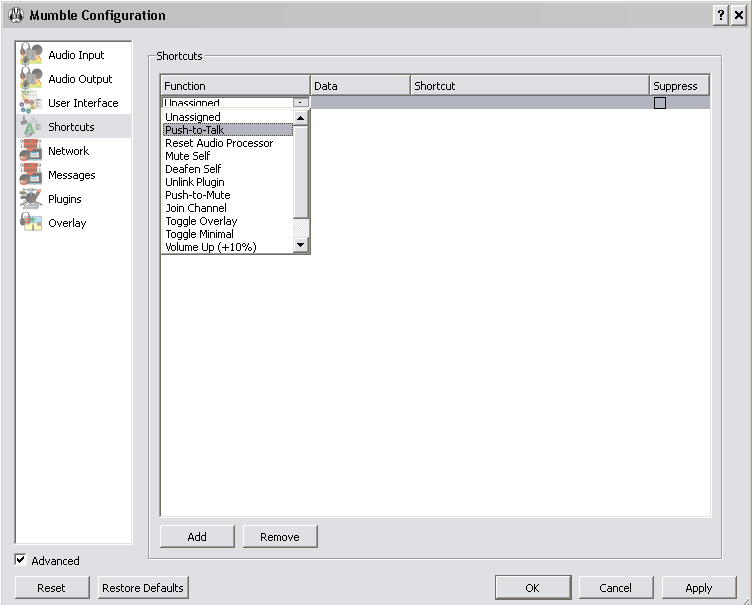
Step Five: Now double click under the "Shortcut" tab to the right of the middle column. Then you will see "Press Shortcut" press the key you want to have for your Push-To-Talk setting and once down look down and click the "Apply" button and then the "Ok" button to finish up.
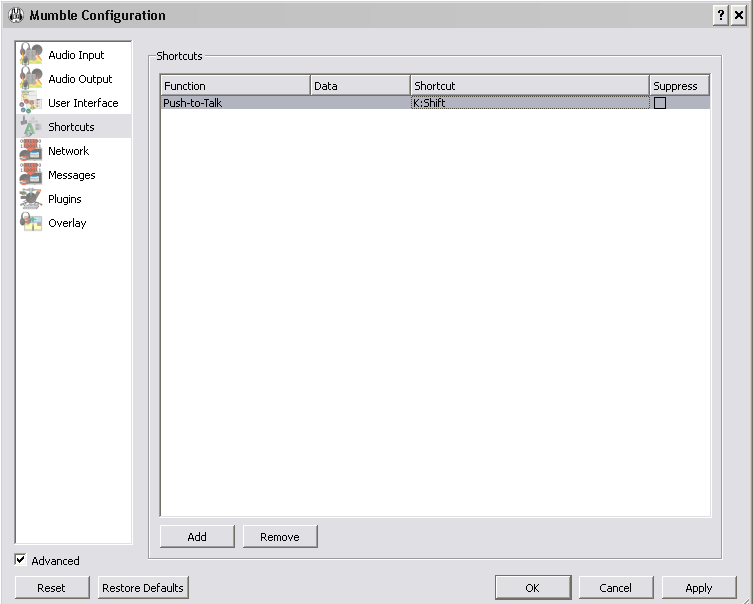
�
