Installing mumble on a Windows OS
Download the installation file and start it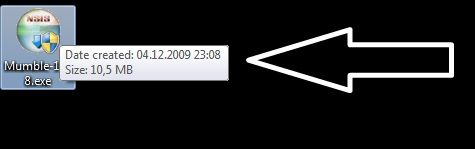
Once started you might want to read the License Agreement before you click the Accept Button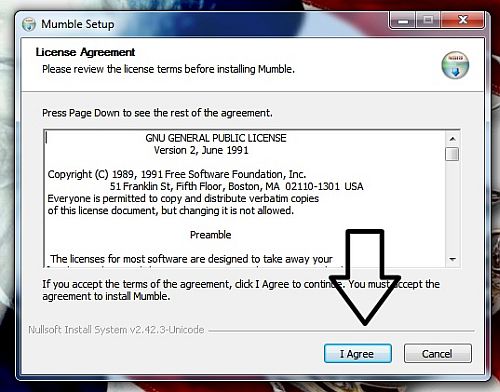
Now you can choose if you want to install a server file so you can run your own server, but you need a really good connection and some skill to be able to get it going so I would just let it stay on "client only" Click next to continue the install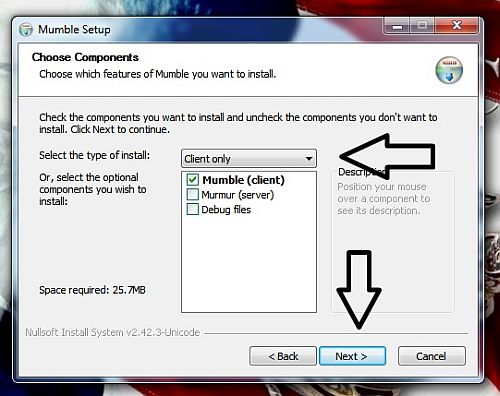
Choose where you want to install Mumble, the Default location is usually OK unless you are running out of space on your "C:\" drive so just click next unless you want to change it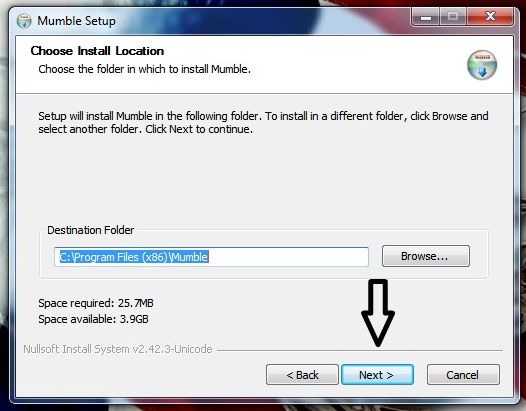
On this step I would advice you not to touch anything, the only button you need to touch is the "do not create shortcuts" unless you don"�t want a shortcut for mumble on your desktop
Let the install just run its course until you come to this screen, where you can select if you want to start mumble right now and if you want a desktop shortcut or not, to finish the install simply press "finish" and you should be ready to go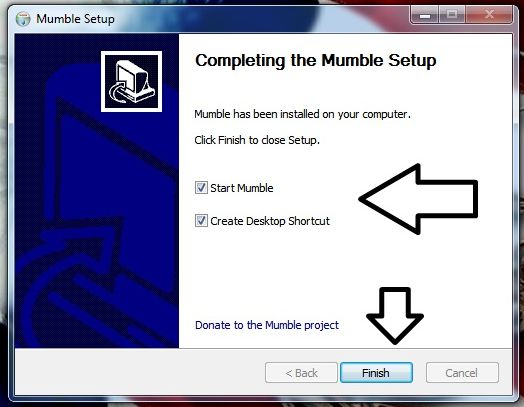
Please see our other guides on how to use mumble
